1. How can I get a refund?
-
Refunds will need to be provided by the organization with which you registered.
To request a cancellation or refund, please contact South Boise Little League directly at [email protected]. Credit card information is not stored by Blue Sombrero, so all refunds will be provided by SBLL.
-
Refund Policy: A total refund minus the processing fee will be given upon request through the last day prior to the start of Assessments. If injured, a total refund minus the processing fee will be given upon request at any time through the end of Assessments. A 50% refund will be given upon request between Assessments and Opening Day. No refunds will be given after Opening Day.
2. What do I do if I have forgotten my username and/or password?
- Go to www.southboisell.com
- Click on the Login button that is located in the upper right hand corner of the screen.
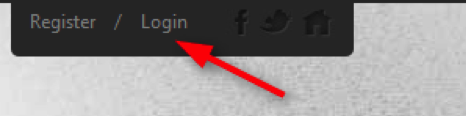
- Click on the Forgot your Username/Password? button, enter your email address, and then click on Email Reminder.

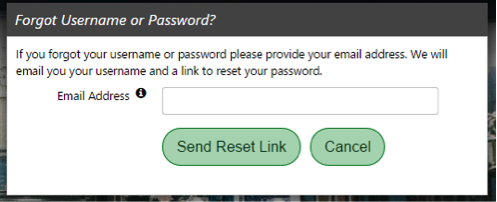
- Your username and password will be sent to the email address associated with your account.
- If you do not receive your email reminder, make sure to check your spam/junk email folder.
3. I can't log in to my club's website. Now what do I do?
- First, make sure you at www.southboisell.com. If you are having issues locating our site we suggest you Google South Boise Little League - this is usually the quickest and easiest way to find own main website!
- Are you using the correct username and/or password? Click on the Forgot your Username/Password? button, enter the email address you used to create your account, and then click on Email Reminder. Your username and password will be sent to the email address associated with your account.
4. I'm having trouble with registration (I get an error message or the page won't load). What should I do?
-
Chances are you need to clear out the cache in your internet browser. This can be done by holding down the CTRL button and hitting F5. Once the system has completed this, you will most likely need to log back in to the website. If you were in the middle of a registration, you will be able to get the registration in your shopping cart (by clicking Go to Cart underneath the shopping cart picture) and pick up where you left off.
5. I signed my child up for the wrong program. Can I change which program my child is enrolled in or can I cancel our registration entirely?
6. The Checkout screen won't accept my credit card. Why?
- First, please make sure you have entered in all required information for your credit card correctly (i.e. name, address, number, expiration date, etc.). Note: The name on your account must match the name that is tied with the credit card.
- Second, please make sure you have entered in your billing address as it appears in your credit card statement. Even something as simple as "street" instead of "st" will cause the system to reject your card.
- SBLL does not accept American Express or Discover.
7. The site says there are no available programs for my child - what do I do now?
-
This means that registration has closed or that your son/daughter is not eligible to participate based on birth date or gender requirements. Please review our league division descriptions on our website click here
-
Please contact our Registration Coordinator at [email protected] if you have additional questions.
-
Note: Sometimes this will happen if the child's birth date is set incorrectly. You can check this by clicking on My Account in the upper right hand corner of the page and then clicking on Edit Player Info next to your child's name. Please make sure your child's birth date is correct.
8. When creating a new account, I get a message saying my e-mail address is already in use. What should I do?
-
This means that you have already created an account on your club’s registration site. Click on the option to Email me my account info and an email will be sent to you containing the username and password associated with your existing account. If you do not receive this email, please check your junk/spam folder.
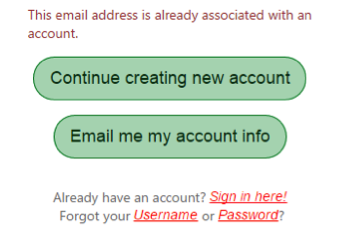

9. The system will not allow me to sign for a specific division.
· Players are allowed to sign up for a specific divisions based on their age. Please review the information posted on our website about Little League Age Determinations click here
· If you are requesting for your child to play up or down a division please email your request .
10. During registration, the system is telling me all fields marked with an * are required. But I have filled out every field! Why won’t it let me get to the next page?
11. How can I change my username or email address?
- You will need to go to www.southboisell.com and click on the Login button in the upper right hand corner of the screen.
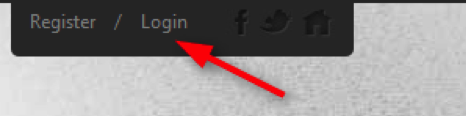
- Click on the Gear button to change any Account Information such as email address, address, or telephone number. Unfortunately, usernames cannot be changed.

12. How can I finish the order I see sitting in my shopping cart?
- Click on the Shopping Cart button to pick up right where you left off.
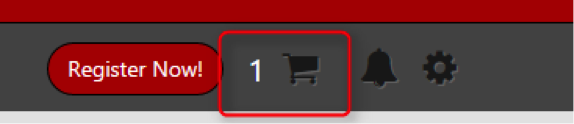
- Follow the steps through to the checkout screen and make sure you click on the Submit button to complete the registration.
- You will be able to tell that the order is complete because you will see an order confirmation screen with all of the details of the completed registration. You will also receive an order confirmation email to the email address you created your account with on the club's website.
13. Is my order complete?
-
You can make sure that your order is complete by logging into your account on your club's website and clicking on Order History from the My Orders tab.
-
You can also check your email to see if you received an order confirmation email - this email is like a receipt. Your child is not considered registered until you have received an order confirmation email.
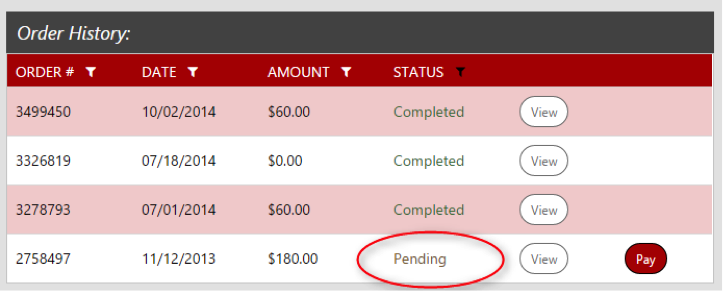
14. I am enrolled in Automatic Recurring Billing and need to update the credit card number I am using to make payments. What should I do?
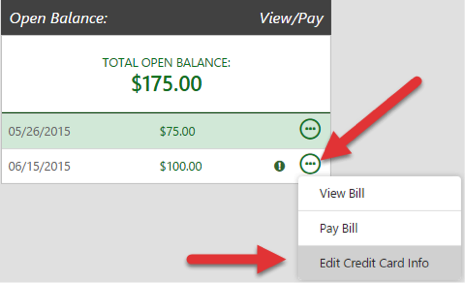
-
If you would like to cancel your subscription, you will need to [email protected]. They will be able to cancel the subscription for you.
-
15. I still owe money for my child's registration. How can I make a payment or pay off my entire installment balance? To make a payment on an open balance, you will need to first log into the account in which your child was registered.
- log into your account.
- Once you have accessed your account, look to the left hand side of your My Account screen and click My Orders. You will see the order history for all of your orders. If you have a pending order, you will see a Pay button.

- When you get to the payment screen, make sure your information matches the information on your credit card statement and enter the dollar amount that you would like to pay.
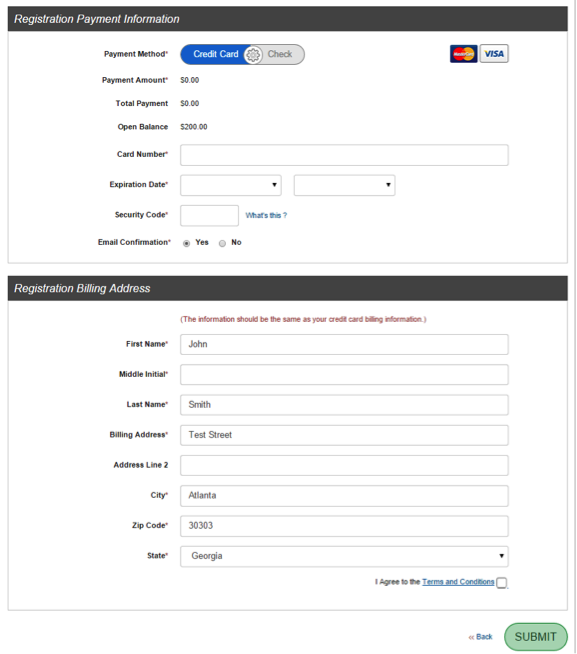
- Submit your payment. A payment confirmation email will be sent to the email address entered in your registration account.
- If you are enrolled in Automatic Recurring Billing (ARB) and need to pay off your entire installment balance, log in to your account on your organization's website, look to the right hand side of your My Account screen, and click Pay under My Orders tab.

- Place a check mark next to each installment amount until you have placed a check mark in every single check box.
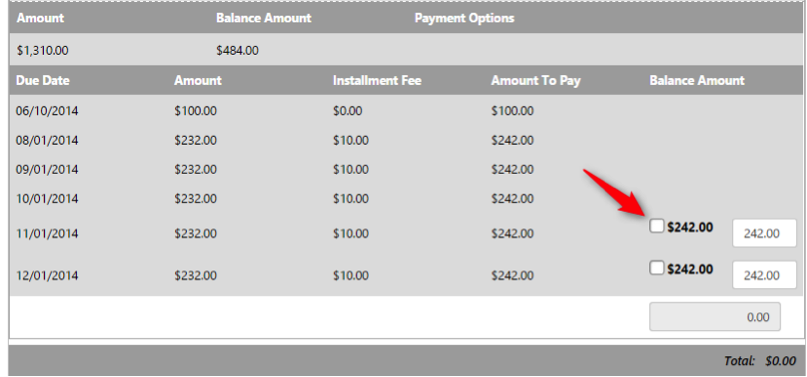
- Scroll down and enter in all of your credit card information.
- Submit your payment. A payment confirmation email will be sent to the email address entered in your registration account.
18. I do not want to pay via credit card. Are there other options available?
19. How can I view my child's roster and schedule? This information will not be available till after March 5th.
- Log into the account in which your child is registered.
- Then click the team that the child is playing on. This should be underneath your child's name:
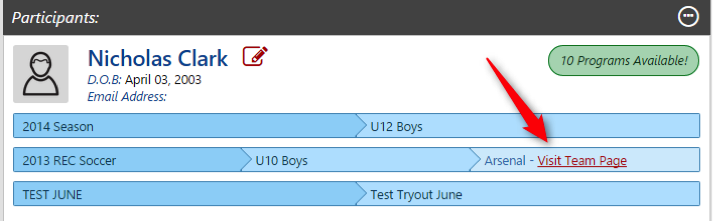
- This will take your to your child’s Team Page. Then view the Schedule tab and the Roster tab.
- If you do not see a team listed beneath your child's name, look for Team Central in the menu. From here, click on Team Directory to find your child's roster or Posted Schedules to find your child's team's schedule.
20. How can I sign up to volunteer?
- You can sign up to volunteer while you are registering your child.
- During the registration process, select the appropriate program and role that you would like to sign up for and enter all required information.
- If you did not sign up to volunteer while registering your child, you can sign up at a later date.
- Log in to your account and click on the Volunteer tab >> and then click on Find Volunteer Roles.
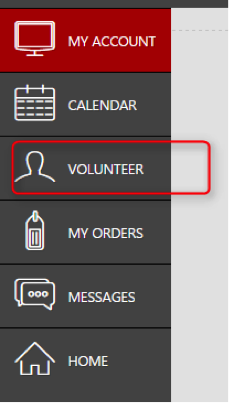

- Select the program, division, and role that you wish to sign up for, hit Next, and enter all required information.
- Once you are a volunteer, the role will display in your account like the image below:
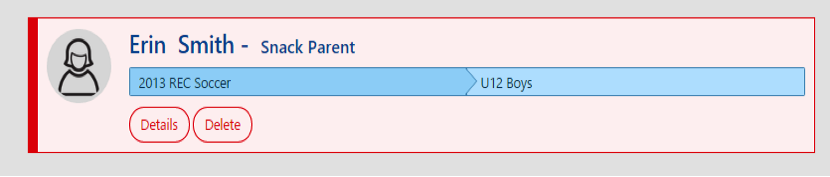
21. How can I view the privacy policy for this website?